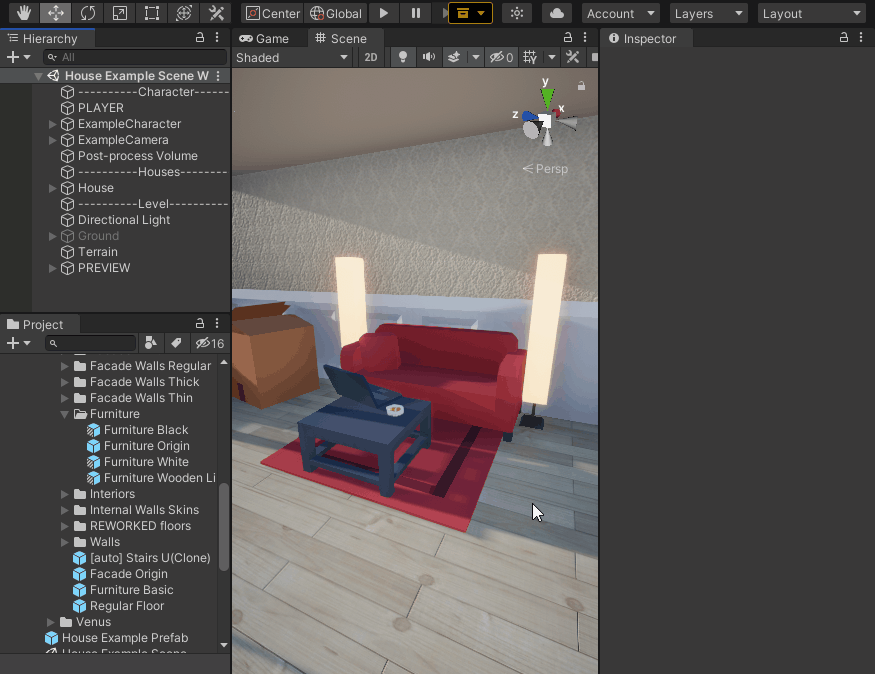How to replace models or materials¶
If you want to change some part of the house, you have to change its Part Builder in the Skin.
Skin is a container of objects with Part Builder components, which are visual representations of parts of the house.
Read more: skin, part builder.
Usually the house generator uses two groups of skins:
- House skins - contains part builders for facades, roof and so on.
- Interior skins - contains part builders for rooms objects: internal walls, furniture, ceiling, floor, etc.
House skins contain default look of objects too.
If there is no interior for the room, but this room contains a chair, the chair will be constructed by the Part Builder from some House skin.
The same if no one interior skin contains a Part Builder for this Part.
If house skins and interior skins don't contain a Part Builder for this Part, it'll not be builded at all.
To change a look of the room, you have to change skins of an Interior that has been applied to this room.
If there is no Interior for this room, you can find this skin in the House skins list.
To change some basic part of the house like a facade or roof, you can do it by changing some of House skins.

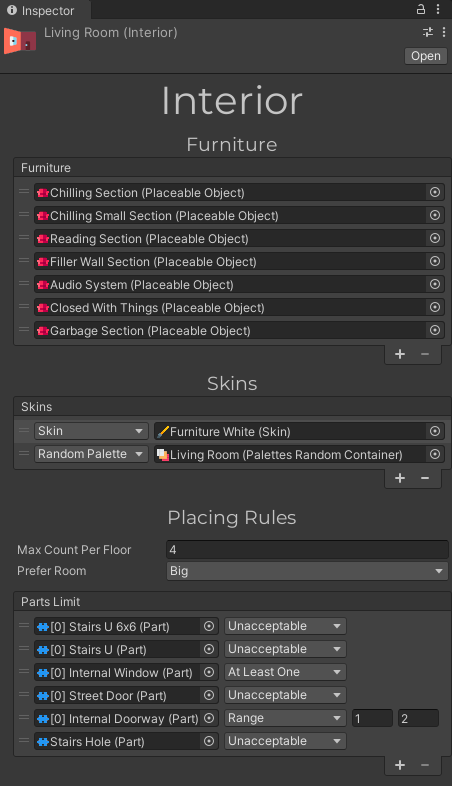
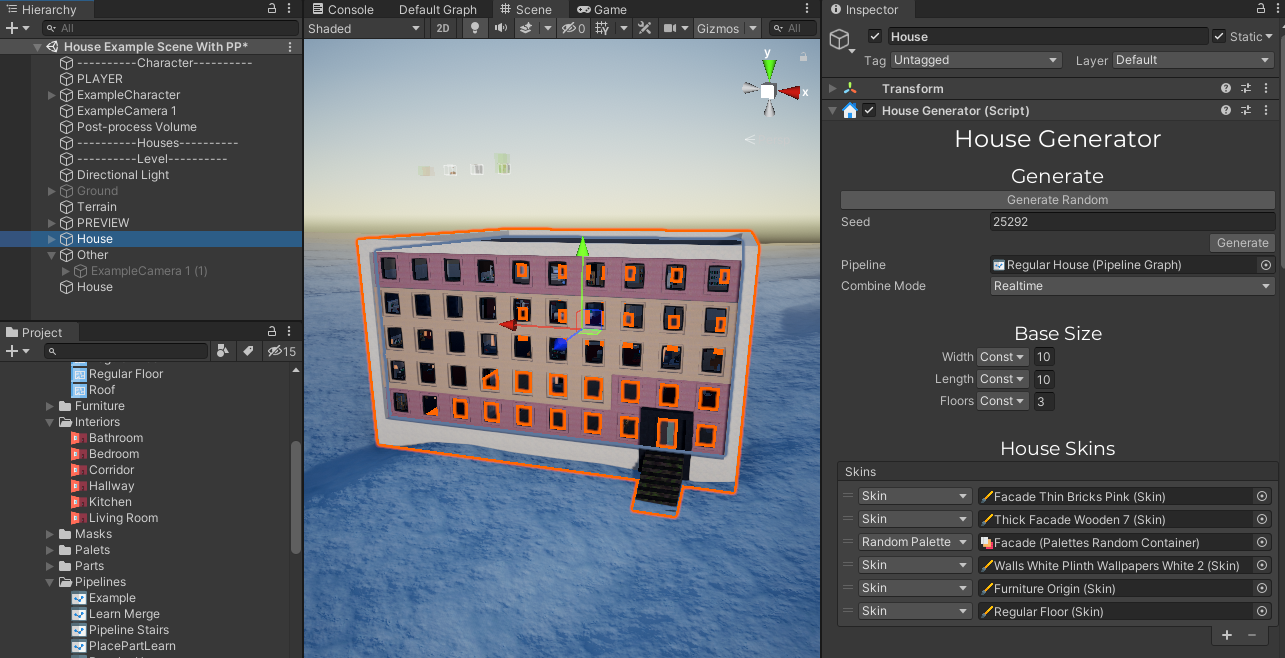
Read more: how the domik builds a house
Example of changing of sofa by replacing its model¶
It this example, we'll change a sofa of the Living Room.
To do it we have to find and change a skin which contains a Part Builder of the sofa.
Note
You can change a view of an object just for one Interior, and all rooms with this Interior will have this new look, but other rooms will not.
To change a look of some object for all rooms, you should change it in all skins with this part of the house.
- Open a Furniture Origin Skin
- Select [auto] Chilling Section Small
- Remove sofa models.
- Add new model as a child of the [auto] Chilling Section Small game object.
- Fix the position.
- Close a prefab workspace.
- Re-generate the house .
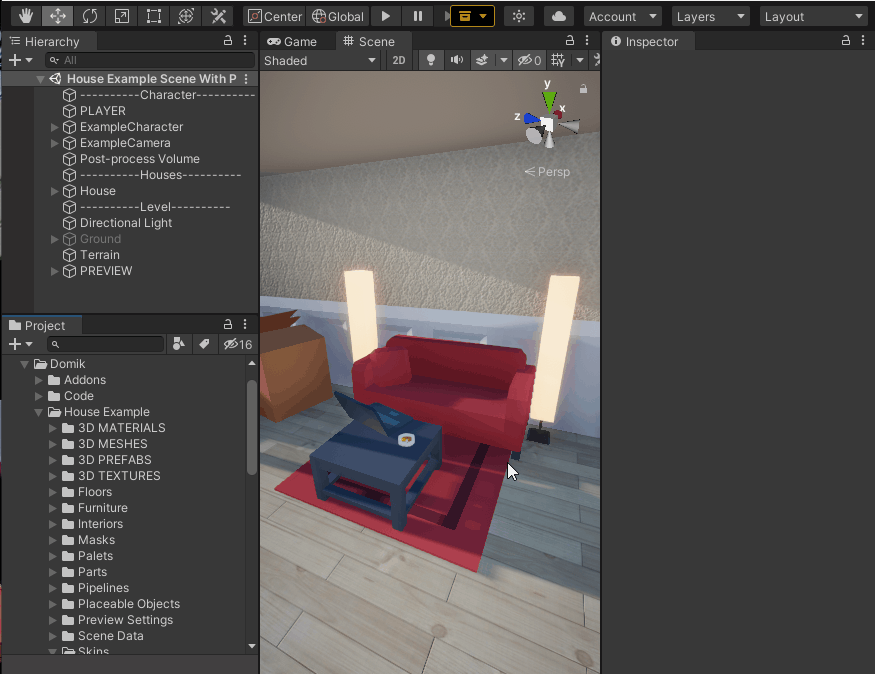
Example of changing of sofa by overriding its skin¶
Another interesting way to replace something is skins overriding.
To find out that does it mean, let's select some interior. 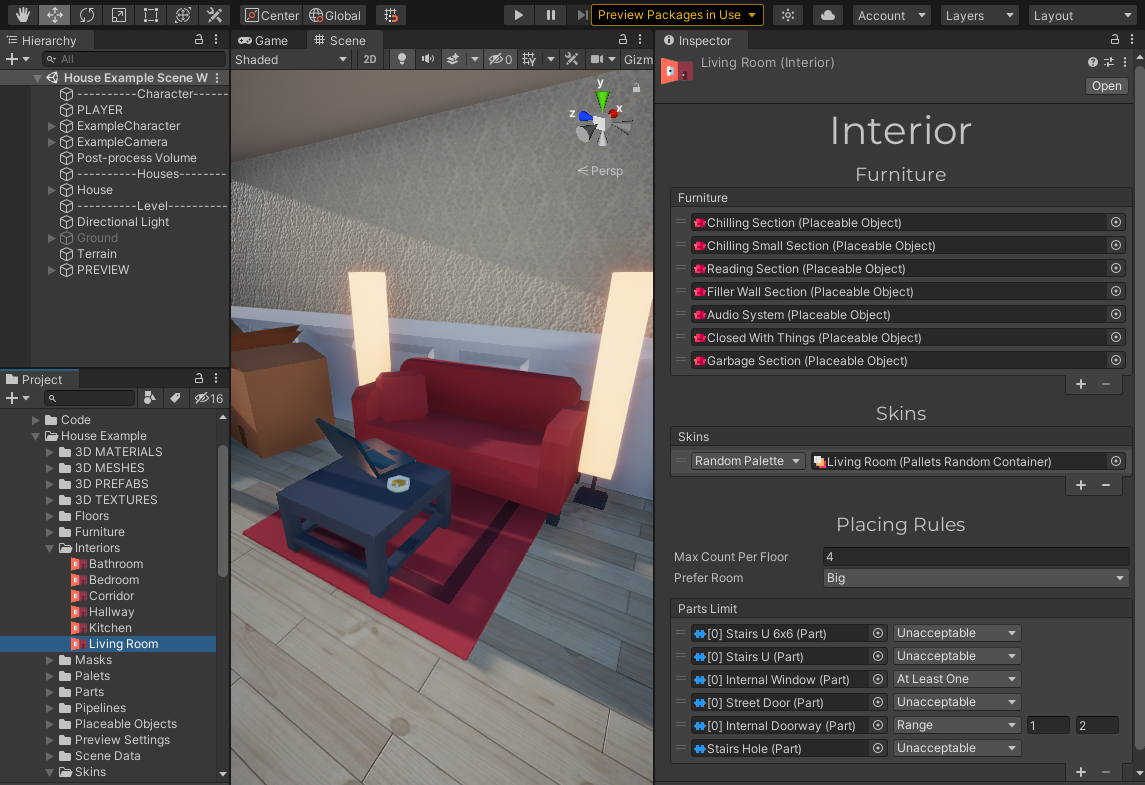
Take a closer look at the Skins section. It's a list of skins for this interior.
Order of skins is important, top skins have higher priority than down, so you can create a new skin, add sofa to it and place it in the top of skins list. In the result, this sofa will be overridden by new.
- Create a prefab.
- Add a Skin component to this prefab.
- Open this prefab.
- Create an empty GameObject.
- Name it exactly as object that you want to replace.
- Add a Part Builder component to this object.
- Reset it's position.
- Place new model as a child of this GameObject.
- Fix the position
- Click an Update Binding button in the Skin component in the prefab root.
- Close a prefab workspace and select an interior.
- Add this skin in the top of the skins list.
- Regenerate the house.