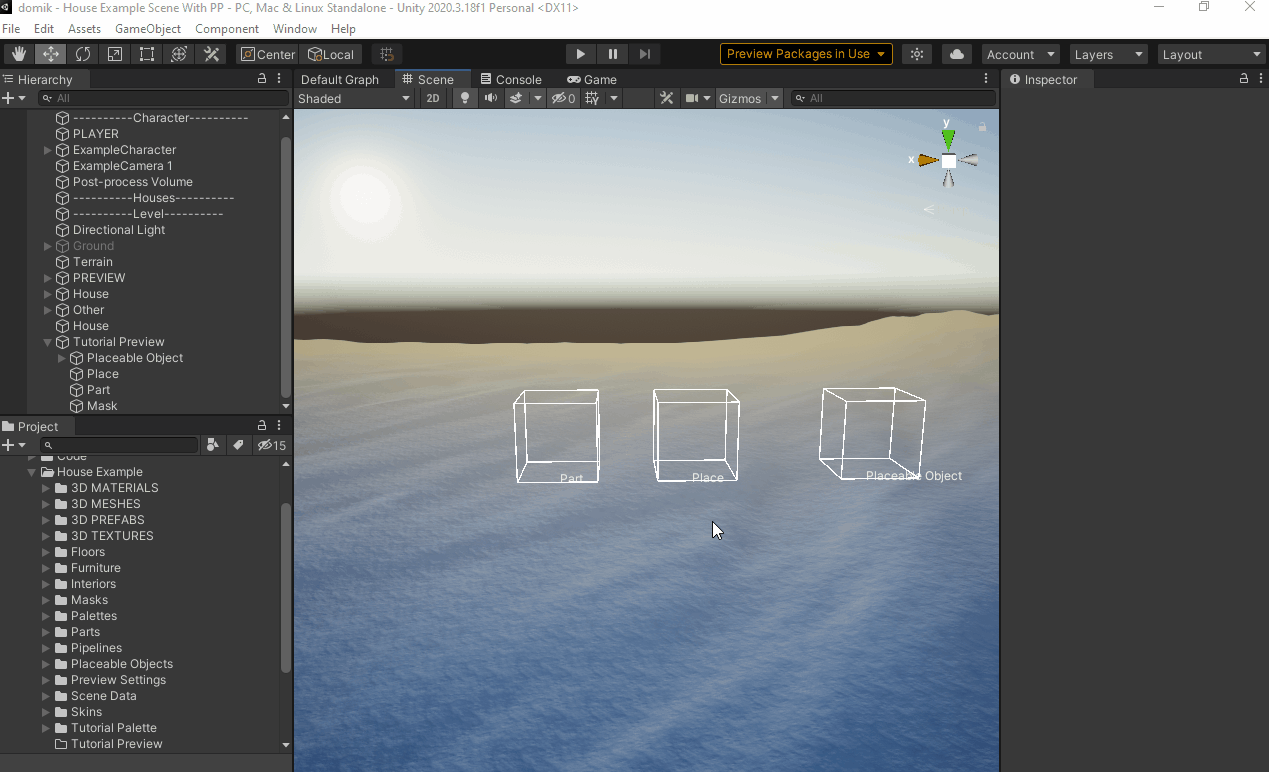How to create a Preview System¶
The Preview system provides a rendering of The Domik configuration files.
Read More: preview system.
This tutorial will show you how to create an instance of this system, but you can just drag'n'drop a preconfigured prefab into the scene.
You have to create an empty GameObject in the scene and add the Preview component to it to create an instance of the Preview system.
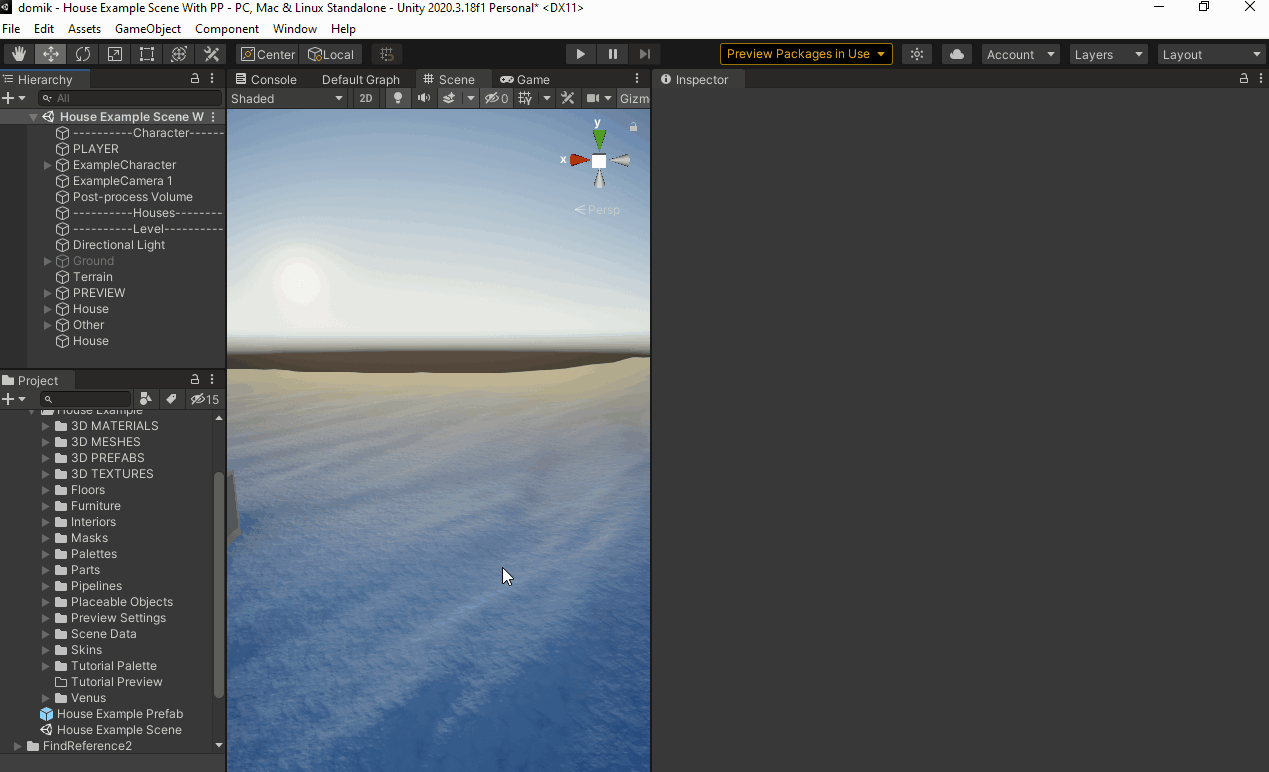
Add these GameObjects as child:
- Placeable Object
- Place
- Part
- Mask
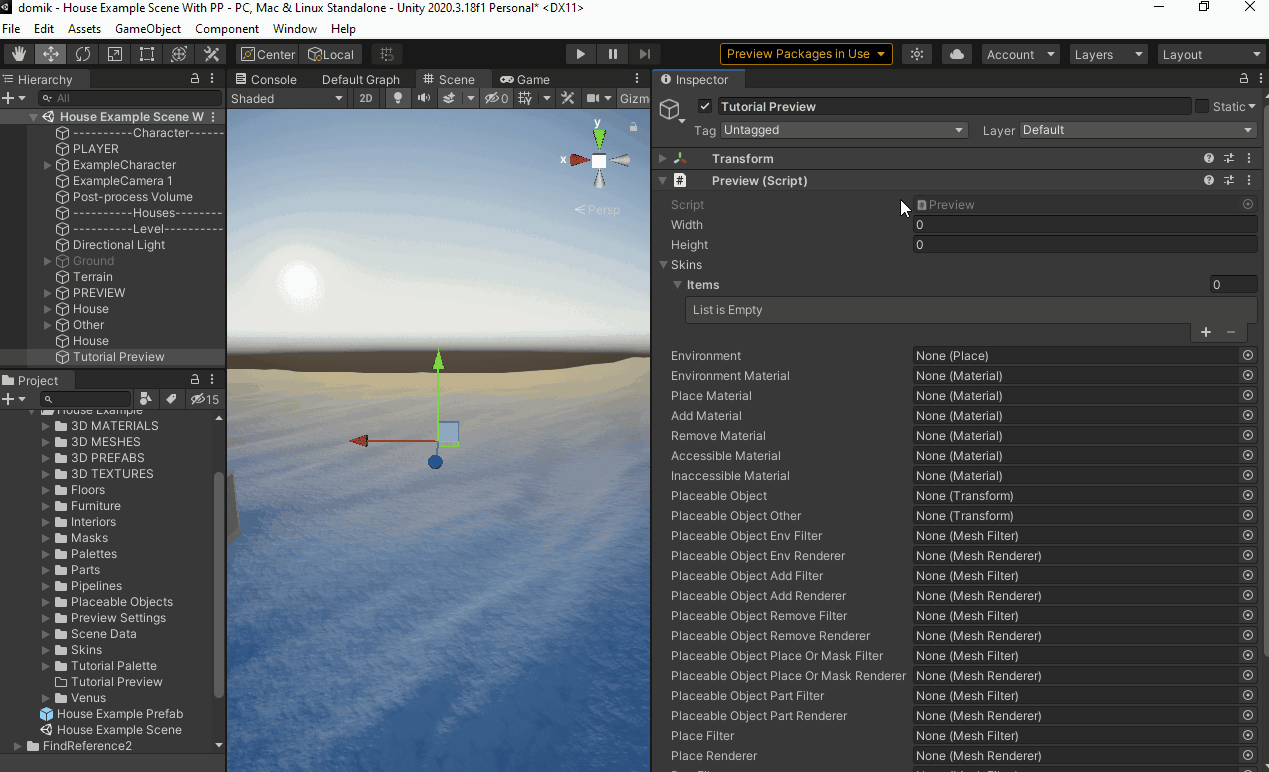
Add these GameObjects for the Placeable Object as child:
- Env
- Add
- Remove
- Place or Mask
- Part
- Other

Add Mesh Filter and Mesh Renderer components to all child except the Other GameObject.
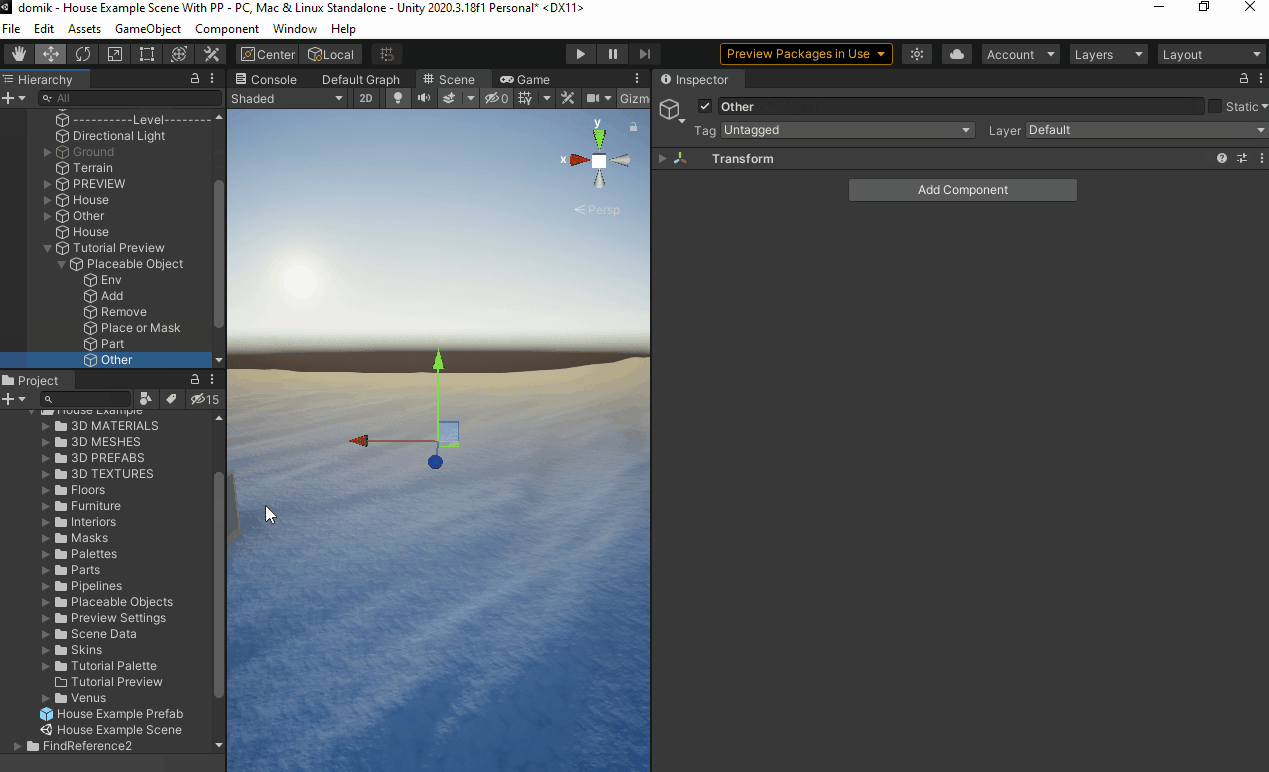
Set links of Placeable Object child to the Preview component.
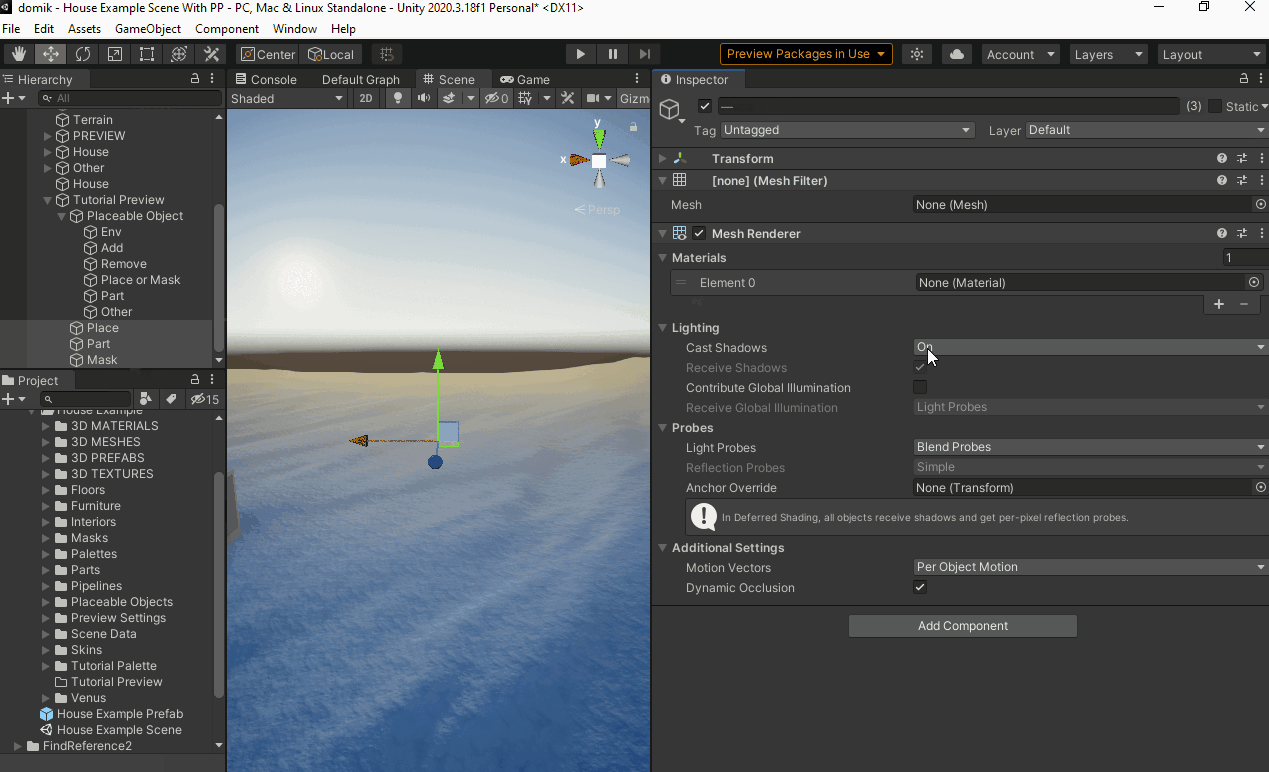
Set links to other child to the **Preview **component.
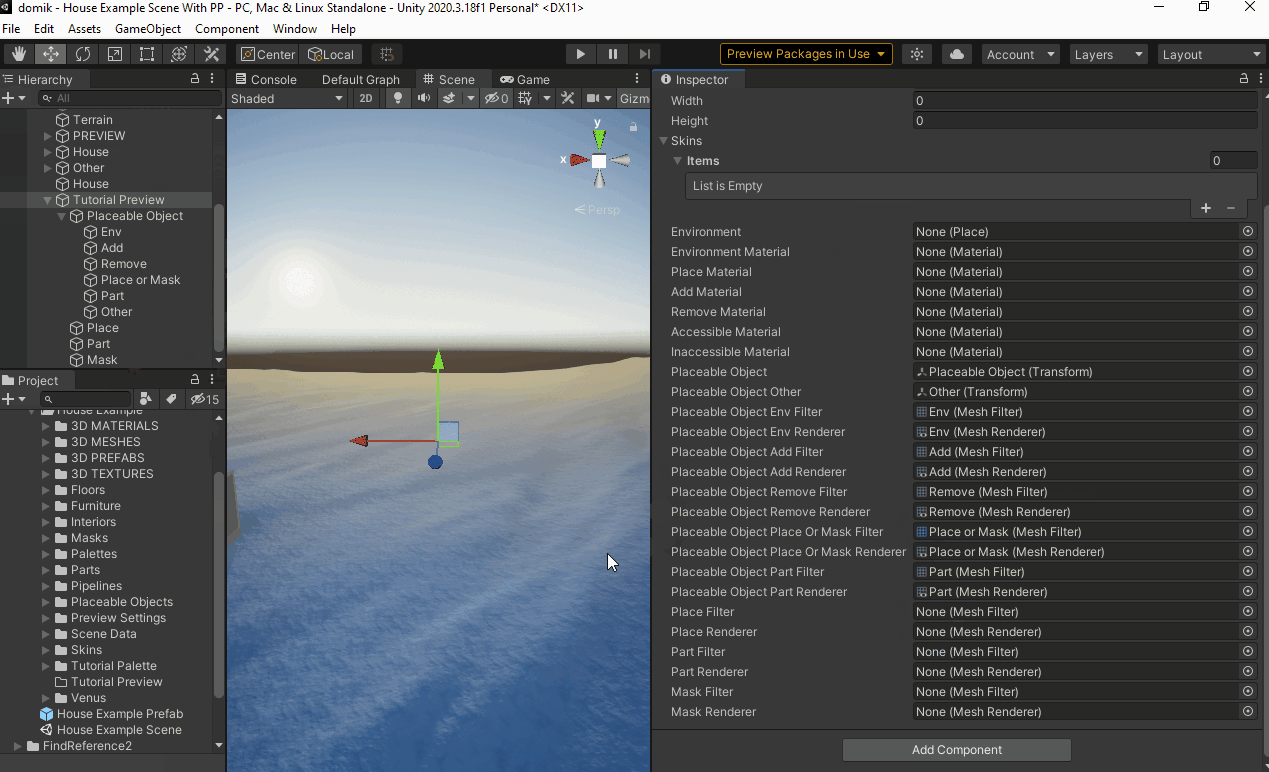
Set the base size of the skin.
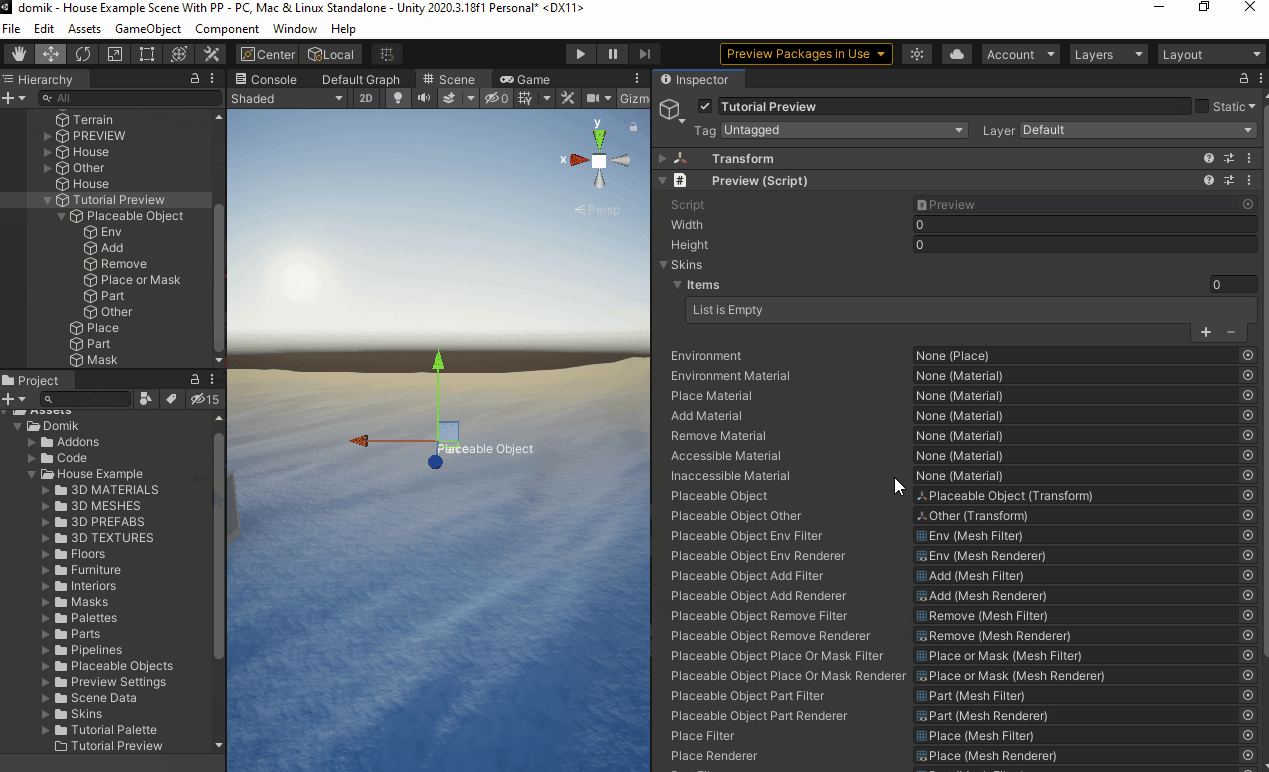
Move objects apart
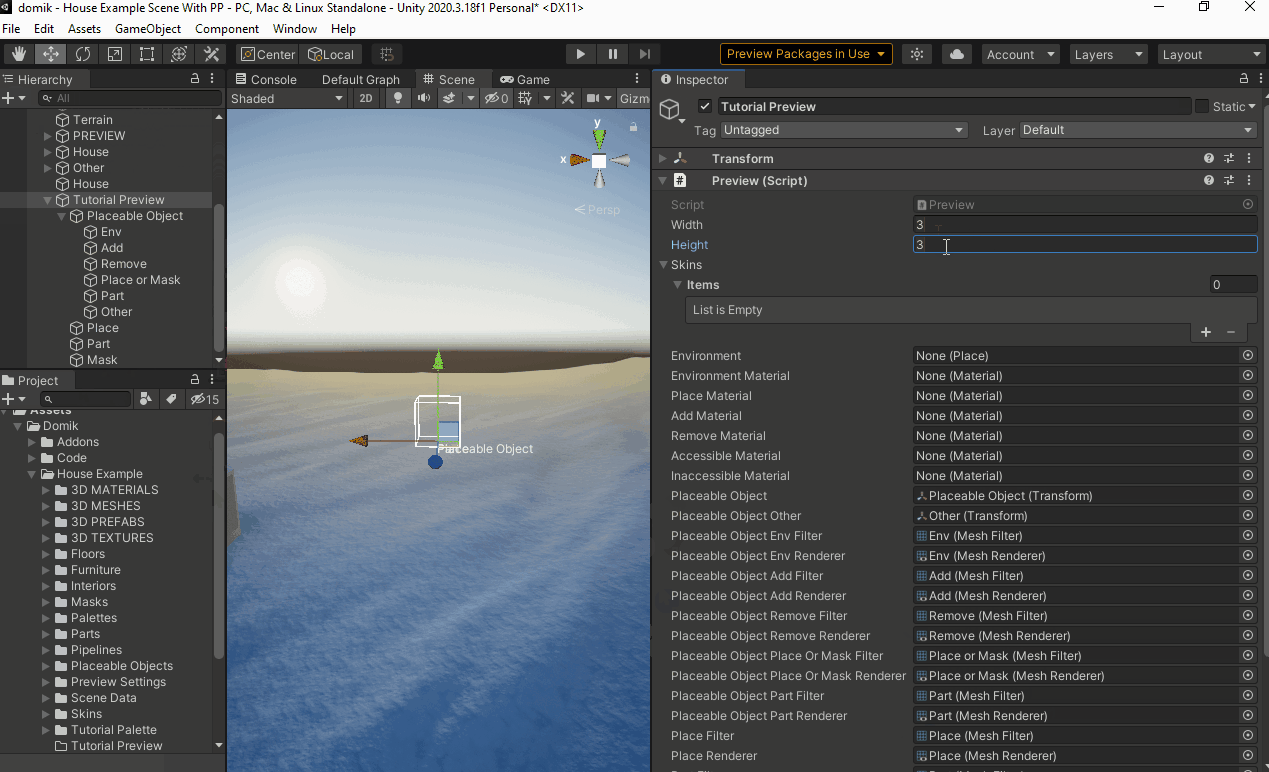
Now we have to add materials.
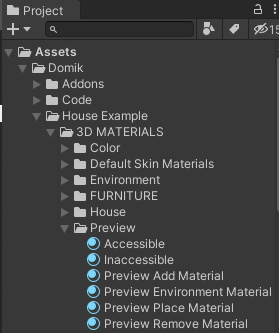
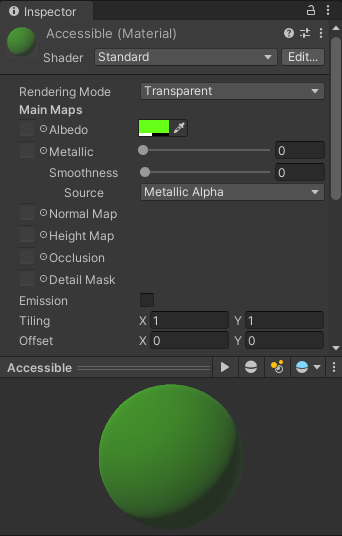
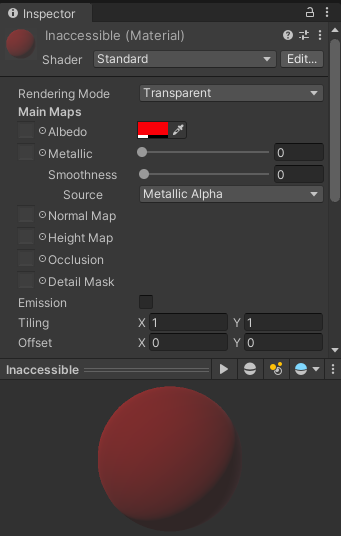
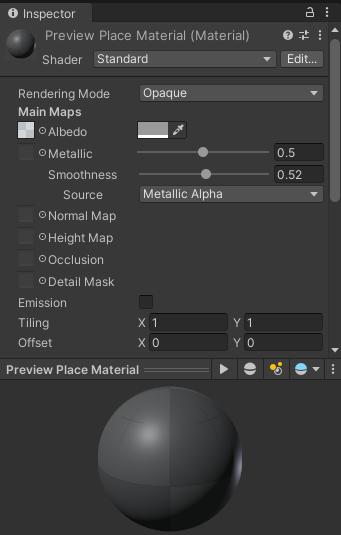
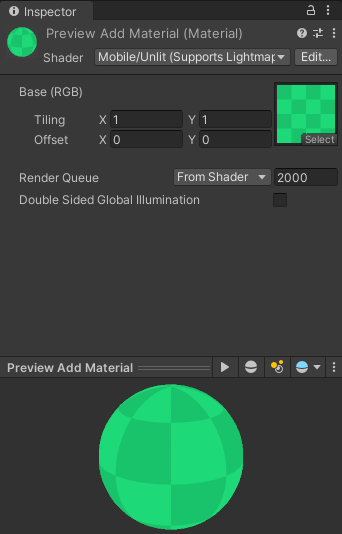
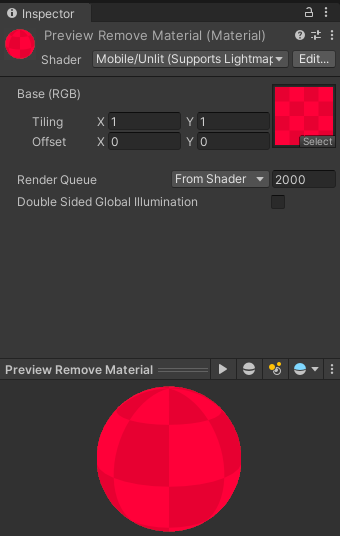
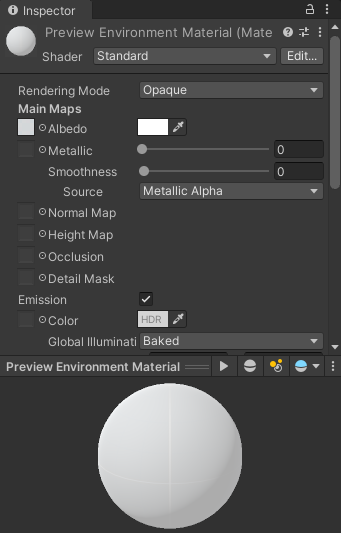
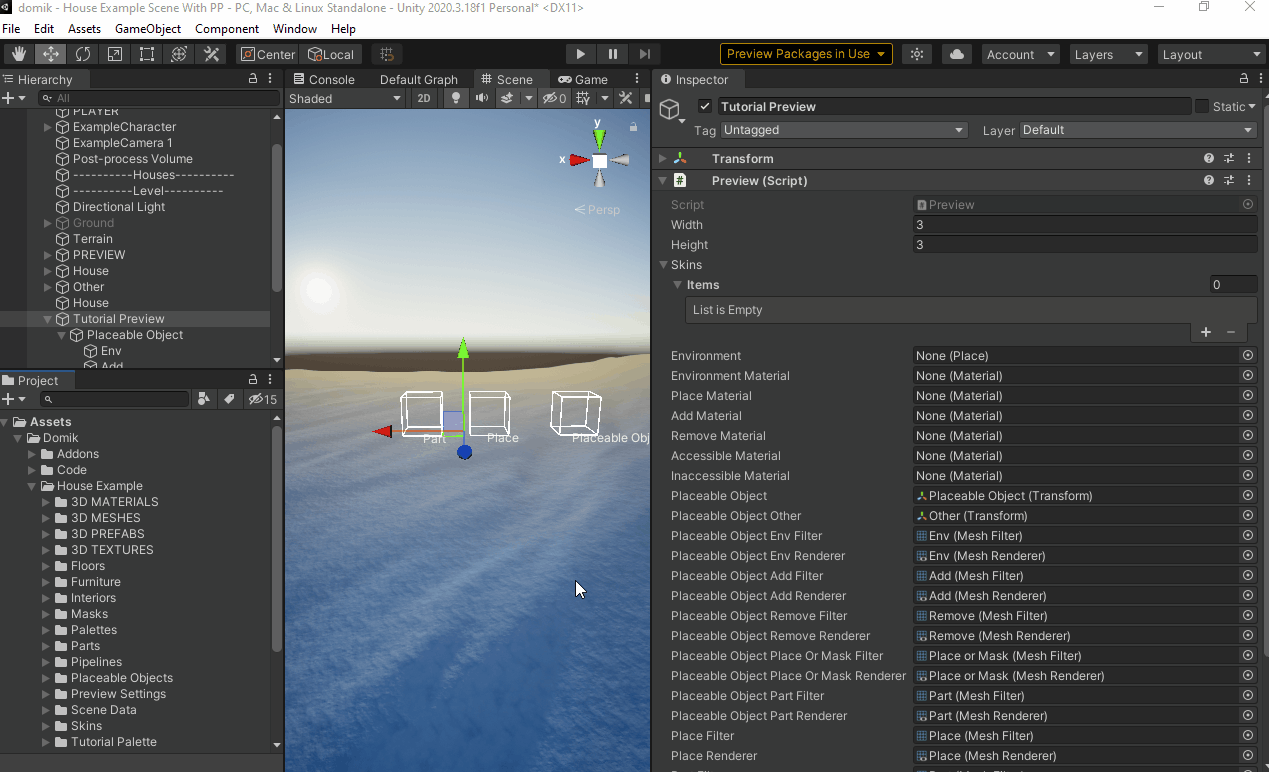
Final step - setting up skins.
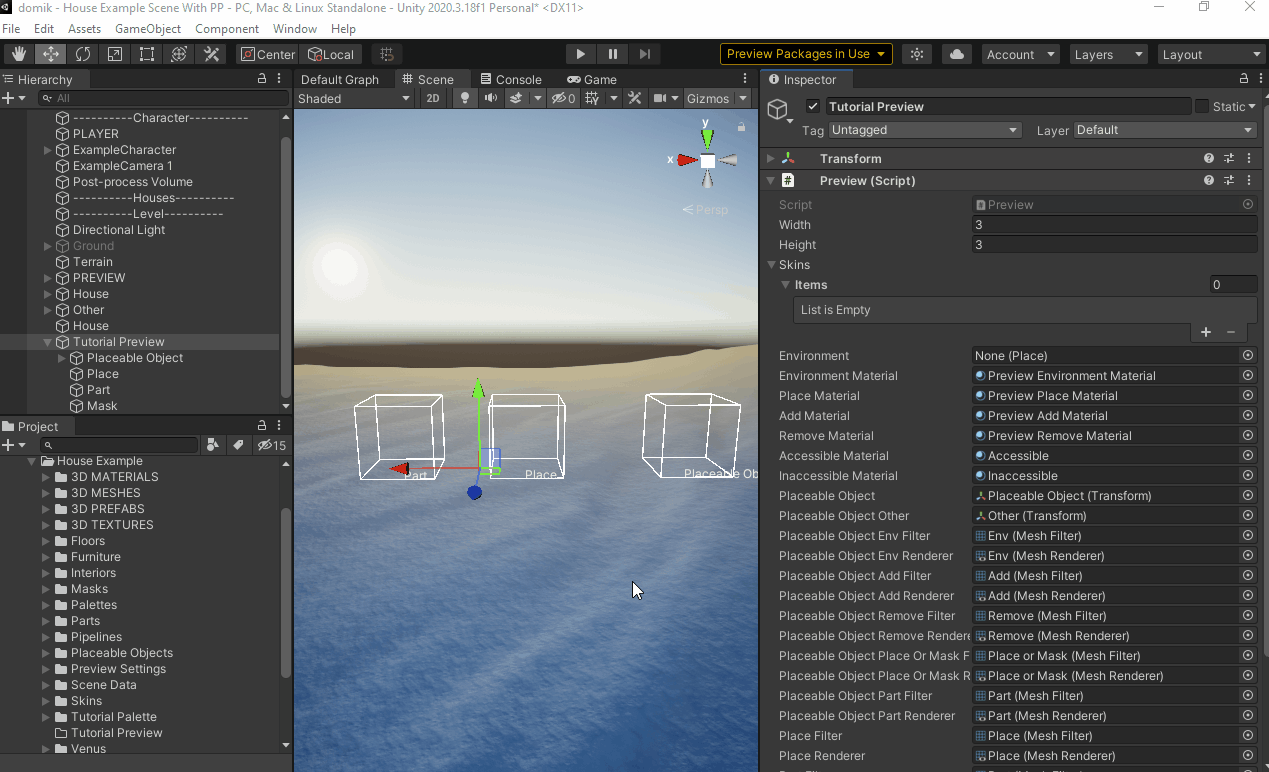
Checkout the result.